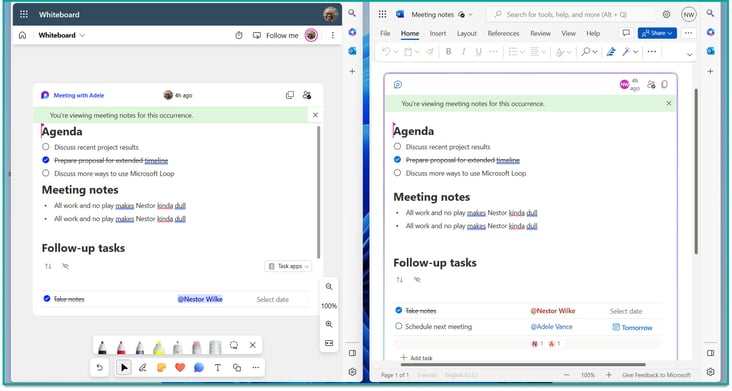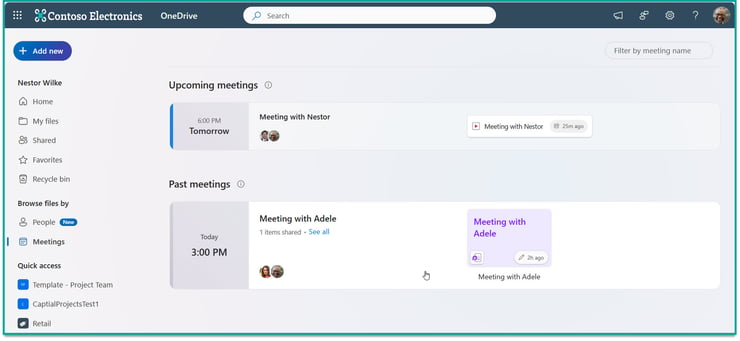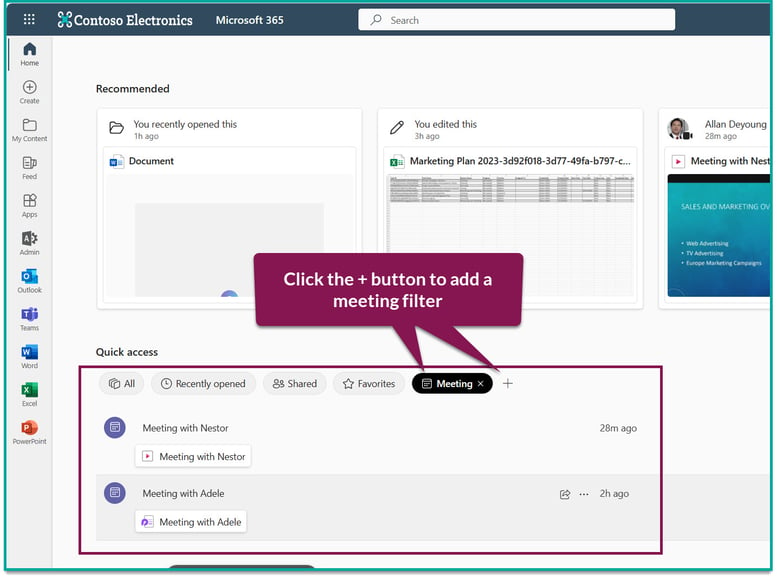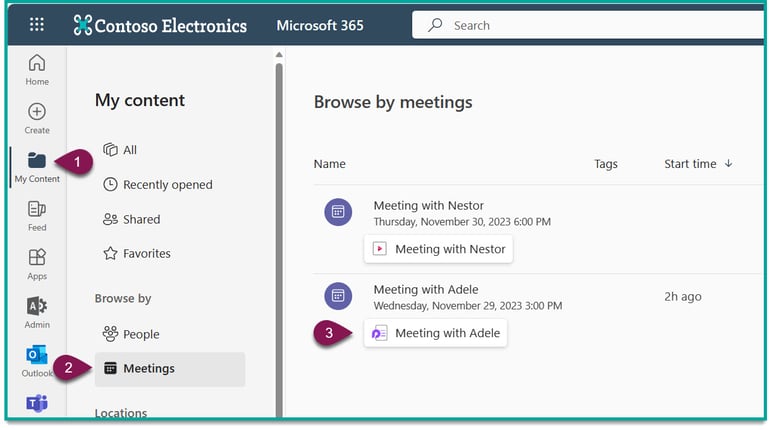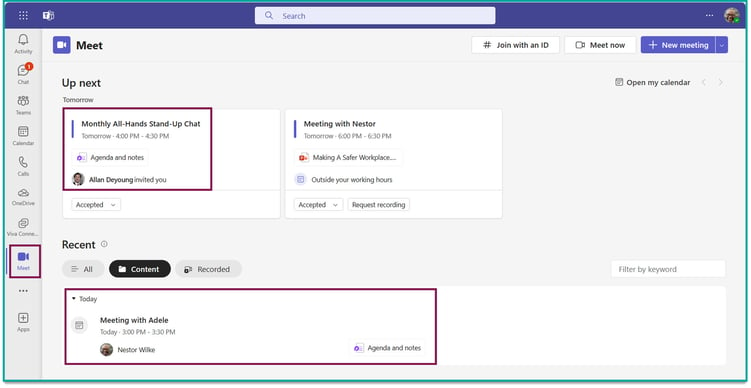Platform Features
Platform Features
- Sharing Links & Broken Inheritance Manage every sharing link and case of broken inheritance in Teams and SharePoint.
- Intelligent Recommendations Taking your M365 tenant's digital maturity from zero to AI-readiness, one intelligent recommendation, and resolution at a time.
- M365 Governance Automate policy enforcement across all new and existing Workspaces
- Workspace Provisioning Drive adoption through efficient, controlled autonomy.
- Intelligent Reporting View usage trends and uncover potential risks of data leaks and content sprawl.
- Workspace Review Continuously automate and delegate recalibration of SharePoint sites and Teams.
- Health Checks Keep your hands on the pulse of your Microsoft 365 environment.
- Archiving Clean up sprawl in days and set your tenant up for future success.
- Guest User Management Oversee guest management while preventing expensive security breaches and data leaks.
- Workspace Templates Pre-built SharePoint and Microsoft Teams templates for every business need and function.
How We Help
How We Help
- Copilot Readiness The AI revolution is here, right in the Microsoft apps you use every day. Find out how your business can get the most out of Microsoft Copilot.
- What To Use When Simplify Microsoft Teams features for end users by providing them with the right tools for every business need and function.
- Adoption and Change Management Streamline your organization’s Microsoft 365 adoption and platform utilization.
- Teams Sprawl and Cleanup Tame sprawl and set course for controlled self-service provisioning and archival of Microsoft Teams, Groups, and SharePoint sites.
- Lifecycle Management Control the full lifecycle of Microsoft Teams, Groups, SharePoint team, and Communication sites
- Metrics and Insights See usage trends while identifying risks of data leaks and sprawl with intelligent insights
- Administration Automation Microsoft 365 governance and everyday IT tasks on autopilot.



/HubSpot%20-%20eBook%20-%20Proof%20Card%20Mockup%20001-min.jpg?length=10&name=HubSpot%20-%20eBook%20-%20Proof%20Card%20Mockup%20001-min.jpg)
/HubSpot%20-%20eBook%20-%20Proof%20Card%20Mockup%20001-min.jpg?length=10&name=HubSpot%20-%20eBook%20-%20Proof%20Card%20Mockup%20001-min.jpg)

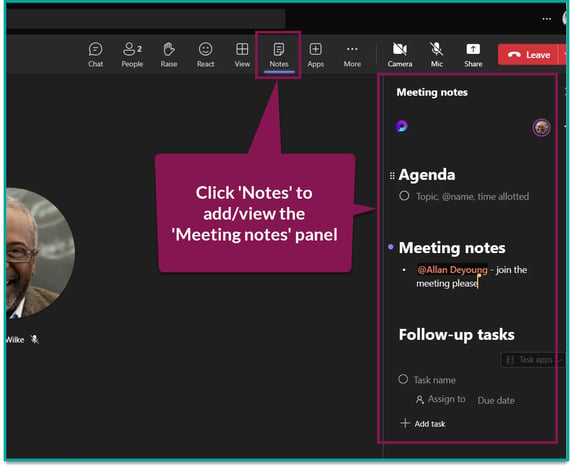
.gif?width=733&height=385&name=CMNgif-min%20(3).gif) The same meeting notes page in three different places; on the left is the meeting details, in the middle is the page in Microsoft Loop, and on the right is Teams chat.
The same meeting notes page in three different places; on the left is the meeting details, in the middle is the page in Microsoft Loop, and on the right is Teams chat.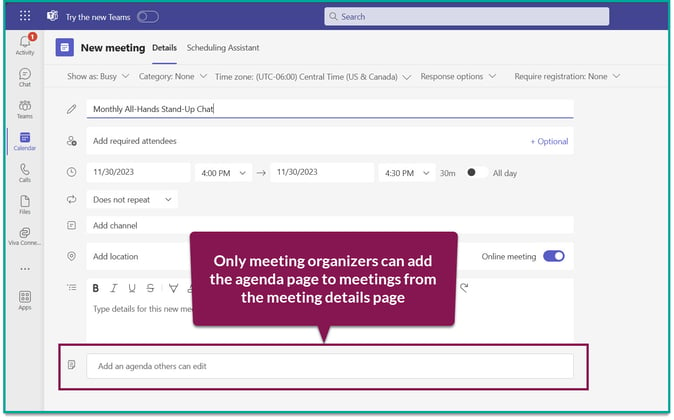
.gif?width=750&height=394&name=CMNgif-min%20(4).gif)